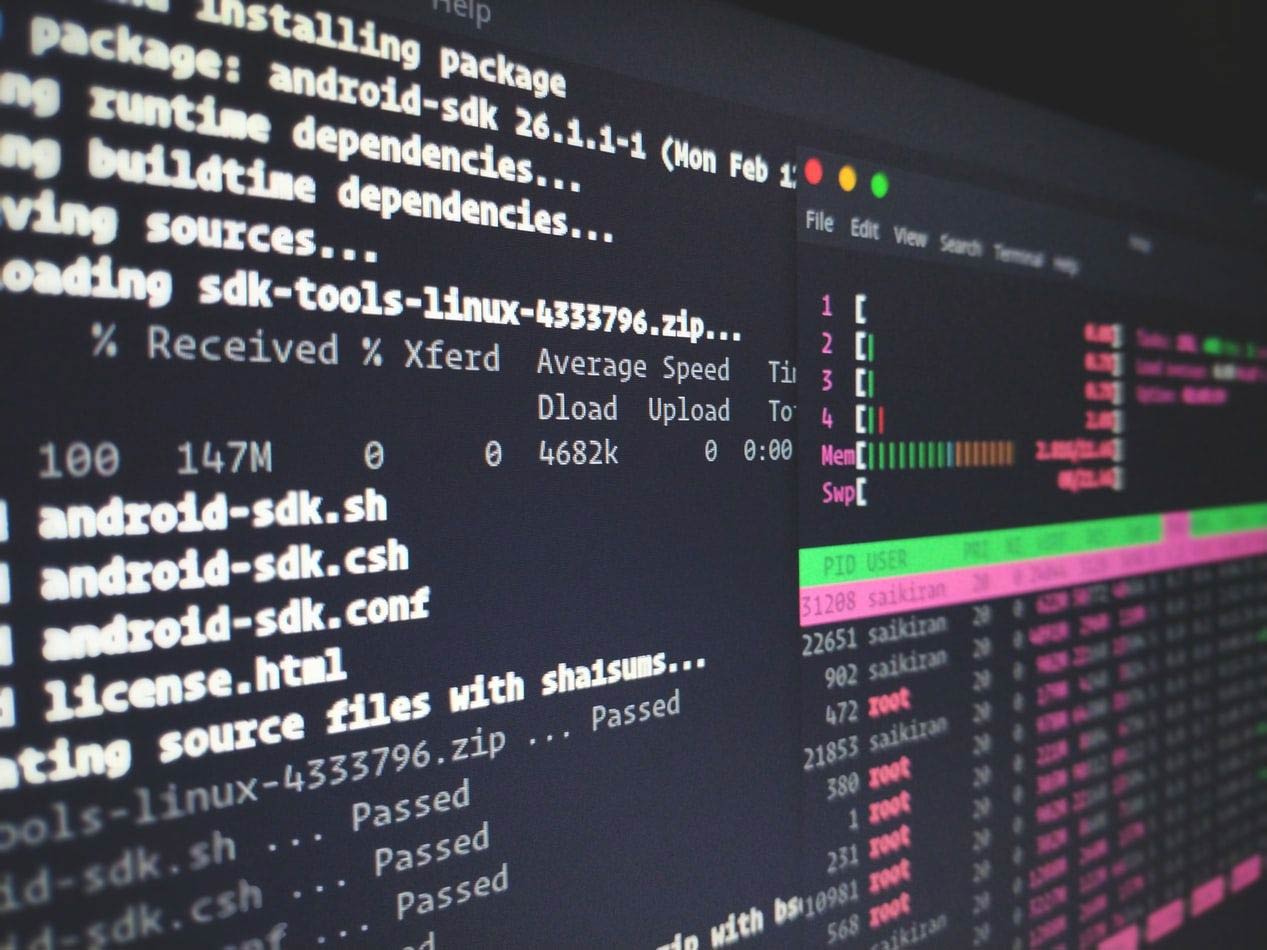
10 Frequently Asked Questions about Windows PowerShell
Q1. What is MS PowerShell?
Answer. Developed by Microsoft, Windows PowerShell is a shell that performs task management and configuration management. It is based on the .NET framework and comprises of scripting language and a command line shell.
Q2. What is the use of Windows PowerShell?
Answer. The primary function of PowerShell is to apply changes to any system without any use of Graphical User Interface. One can run automation directly from the script while using Windows PowerShell. There is no need to remember your sequence of point & click for creating the desired state. PowerShell also allows you to perform repetitive tasks in a better way by writing scripts and combining multiple commands together.
Q3. Describe in detail about the importance of brackets in PowerShell?
Answer. The three types of bracket and their significance is described below:
Braces Brackets {}: Curly brackets are used in blocked statements
Parenthesis Brackets (): Curved parenthesis brackets are utilized for compulsory arguments.
Square Brackets []: Square brackets are not used often in PowerShell. These types of brackets can be used for denoting optional objects.
Q4. Which are the different types of comparison operators in PowerShell?
Answer. Comparison Operators are used for comparing values in PowerShell.
There are four types of comparison operators in PowerShell:
- 1. Equality
- 2. Match
- 3. Containment
- 4. Replace
Apart from these operators, an important comparison operator in PowerShell is –eq, which is used instead of “=” sign for declaring variables.
There are other similar operators like:
- 1. –ne for (not equal)
- 2. -gt (greater than)
- 3. –lt (less than)
Question5. Use an example to show how you can map a network drive in PowerShell?
Answer. In PowerShell for mapping a network drive, you have to use the command like:
- # PowerShell Map Network Drive
- $Net = $(New – Object – ComObject Wscript.Network)
- $Net.MapNetworkDrive(“F:”, \\Escobar\Narcos)
In these commands, the drive letter is “F:” and the Network share is called ‘Escobar’ on a computer called ‘Narcos’
Question6. Explain the use of Array in PowerShell.
Answer. The main function of an Array in PowerShell is to execute a script against remote computers. For this purpose, it creates a variable and assigns the array. For a representation of arrays, “@”symbol is used. The arrays are represented as a hash table, but not followed by curly braces.
Question7. Describe PowerShell Scripting.
Answer. PowerShell file consists of a series of PowerShell commands. Each of the commands in the PowerShell file appears on a separate line. If you want to use a text file as a PowerShell script, the filename should have .ps1 extension. Below are steps that you need to perform for running the script:
- 1. Enter the commands in the text editor
- 2. Save the file as a .ps1 file
- 3. Open the file with PowerShell
Question8. Where will you find PowerShell in Windows 10?
Answer. An easy way to open PowerShell is to use Cortana's search field from the taskbar. You need to enter the keyword "powershell" and then click the Windows PowerShell search result. You can also use the Start Menu to open the powershell. Launch Windows 10's Start Menu and navigate to the Windows PowerShell apps folder. Depending on the type of Windows that you are using (32 bit or 64 bit), you can open the PowerShell app accordingly. You can also use the Run dialog box for this purpose. Press the Windows + R keys on your keyboard and open the Run Window. Enter "powershell" in that Window and then press OK, for opening PowerShell.
Question9. Describe the PowerShell get-command.
Answer. Get command in can be used to fetch other cmdlets in PowerShell. In case, you are looking for cmdlet between letter L and R, you can use the following command:
- 1. # PowerShell Get – Command Range
- 2. Clear-Host
- 3. Get-Command [ L–R ]*
Question10. Explain how to convert the object into HTML?
Answer. For this conversion, use the following command.
Get-Process l Sort-object – property CPU –descending l convert to – HTML l Out-file “process.html”
You can learn about questions like these and more by taking up a PowerShell course at QuickStart.

