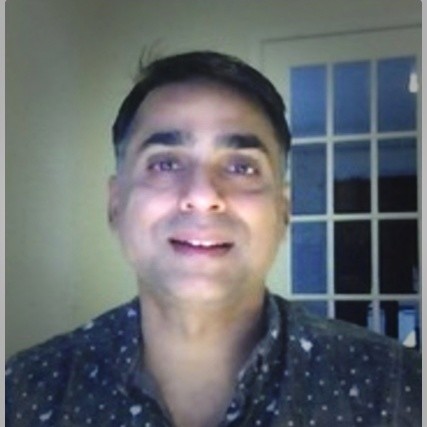CompTIA A+ Prep: How to install multifunction devices and SOHO Networks
The SOHO (Small Office Home Office) multifunction devices have gained mass popularity and acclaim ever since they hit the market. These devices can be used to execute multiple functions, for example, a printer with a built-in scanner and copier.
If you are one of the small business owners who want to expand your technological use and install these multifunctional devices but does not have CompTIA A+ certification training, we have just the instructions for you!
Step 1: Configuration.
The foremost step in setting up the SOHO multifunction devices and network is to ensure that appropriate drivers are installed in order to guarantee the devices’ smooth and optimum function. It is advised to take help from someone with CompTIA A+ certification training to figure out the configuration. Proper configuration settings are perhaps the most vital aspect and can be subdivided into the following categories.
- Duplex
- Collate
- Orientation
- Quality
Let us have a closer look at each of the configuration settings to inspect their details and specificities that one might have studied in their CompTIA A+ classes.
Duplex
This quality is showcased by the multifunction printer. The SOHO multifunction printer is a remarkable innovation as it allows the printing of both sides on the paper. Not only would this result in reducing the storage bulk and paper consumption (eventually saving money) but would also help you keep your organization environmentally friendly by producing significantly lesser wastage. This is achieved by printing the odd sets of pages in one go, after which the papers have to be repositioned for the opposite to get printed with the even pages.
Collate
Collating, that is gathering the papers in a predetermined sequence in order for them to automatically get printed one by one, instead of requiring someone to insert each paper individually can save ample of time.
Orientation
The orientation can be set to either of the two options, portrait and landscape. Portrait refers to pages being printed in the usual order, while landscape means that documents would be printed parallel to the wider edge of the paper. While the portrait is the more commonly used setting, the landscape can be used for printing pictures.
Quality
Print quality refers to the type of paper that is being printed and is used to adjust the print out according to the size and shape of the paper. Different types of papers are A4 (for general use), legal (for legal use), photo paper (for printing pictures), envelope (for printing on envelopes), etc.
Step 2: Device sharing
The second most important feature is sharing, which enables the sharing of documents between businesses, employees, etc. The CompTIA A+ classes have a specific focus on this. The extensive options in this category have resulted in its subdivisions, and further divisions, which are as follows:
Wired
- USB
- Serial
- Ethernet
Wireless
- Bluetooth
- 802.11 (a, b, g, n, a, c)
- Infrastructure vs ad-hoc
Integrated print server (hardware)
- Cloud printing/remote printing
Let us talk about a bit of device sharing and its significance in SOHO use. The sharing options of your SOHO multifunctional devices are dependent on the configuring settings. For example, someone with CompTIA A+ certification training would know that while configuring the printer you can assign details regarding how many devices can share it, the models of the devices and the mode through which the connection is set up. The CompTIA A+ classes have in-depth details on this.
Most offices have ethernet, which stays efficient in connecting computers with each other in a small network. It is also relatively safe, as no outside device can be entered to the network, Due to the use of wires for setting it up, wired sharing of SOHO devices is the commonest and most economical way to build its connection with office devices. While, it can also be done wirelessly, using a port like USB cable, parallel port or serial port are highly preferred and dominate in small office environments. Its distinguishing feature is that it can connect multiple devices at one time.
While an ad-hoc share, for example, Bluetooth, is much faster, efficient, and errorless, it can only connect two devices with each other. This connection is useful in connecting devices of employers or individuals having CompTIA A+ certification training who want to work on their own computers with confidential data, to avoid any unauthorized access.
However, the mode of sharing that is gaining increasing popularity in large as well as small business is the wireless system. The possibilities and configuration with this are unending, while the best part being the fact that it would not require one to install its server separately and connect it individually to the office devices. It comes with an integrated printer server. Use of the wireless connection would allow the workers to be able to print documents from devices farther away, as it does not require for a wire to be connected to the printer.
Thus, the wireless system is fast, comfortable, and as mentioned earlier, gaining popularity. Employees working with it would directly connect the printer using 802.11 (a, b, g, n, a, c), and they can directly send the document to be printed in a matter of a few clicks, thus the only reason you would require to leave your busy desk would only be to collects the printouts. With the effective settings, you can expand the area which can use this wireless system but connecting it to cloud printing. This would allow you to be able to print your documents from farther away compared to where your usual wireless network would reach.
Step 3: Managing public network
Lastly, we talk about the management of devices shared publicly and its data protection.
Sharing local/networked device via Operating System settings
- TCP/Bonjour/AirPrint
Data privacy
- User authentication on the device
- Hard drive caching
Protection
There are multiple things you need to look after if you have a public network. The chances of getting systems hacked, data being breached and misused, and cybertheft is greatly increased in such a situation. You need to take multiple steps to avoid this from happening. Limit the people who can use your devices by issuing id and passwords. Configure settings to prevent data cache, in order to avoid other users accessing the information previously on the device that saved the caches. Closely monitor the system by installing software that detects unusual activity on a network.
TCP/Bonjour/AirPrint/
Connect the wireless printer to the device by using its IP address (TCP / IP), then you can either manually install the printer driver in the device or use the Bonjour service to automatically connect to the printer to your Apple device. This is also known as AirPrint, which means one can use smartphones to print. It is best advised for organizations to hire someone with CompTIA A+ certification training to manage the SOHO devices.