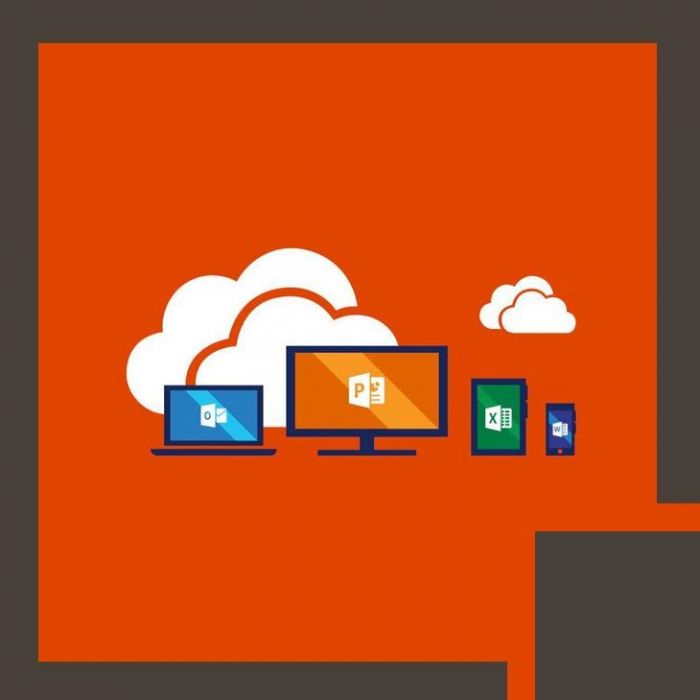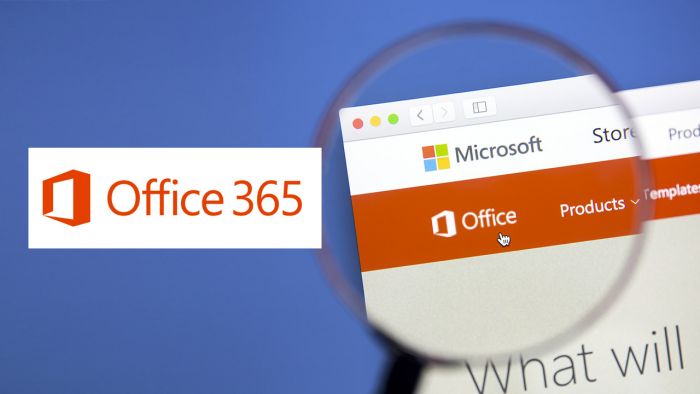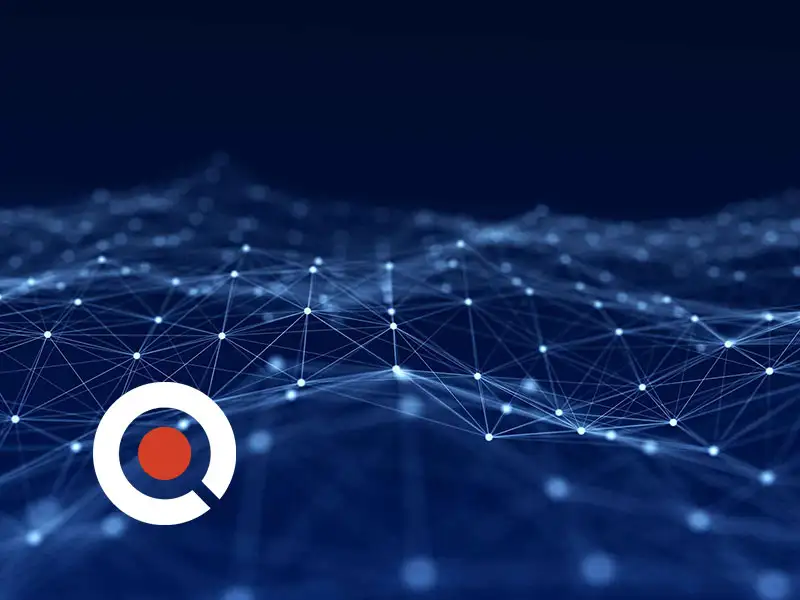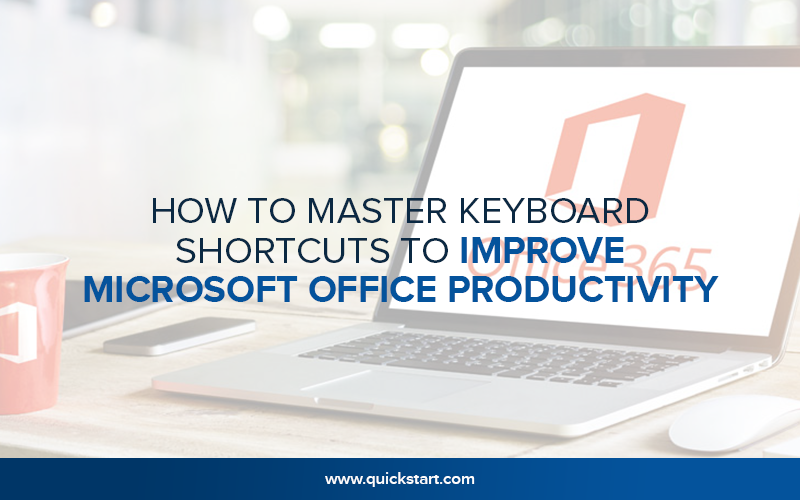
How to Master Keyboard Shortcuts to Improve Microsoft Office Productivity?
When you have some amazing productivity tools like Microsoft Excel, Word, and PowerPoint available to you, exploring them by clicking around with your mouse is like riding a bike when you could be taking the streamlined train. You need keyboard shortcuts!
Keyboard shortcuts will help you save time. We've gathered some ofthe most widely recognized, used, and accommodating short keys to assist you in your daily tasks, from the essentials to program-specific ones.
MS Word Keyboard Shortcuts
- Ctrl + F – Opens a dialogue box to search for certain words or phrases
- Ctrl + A – Selects all content in a Word document
- Ctrl + C – Copies selected text
- Ctrl + V – Pastes selected text
- Ctrl + X – Cuts selected text
- Ctrl+B – Bolds selected text
- Ctrl+U – Underlines selected text
- Ctrl+Shift+L – Creates a list item
- Ctrl+Shift+D – Double underlines selected text
- Ctrl+I – Italicizes selected text
- Ctrl+E – Moves selected text to the middle
- Ctrl+Delete – Deletes a single word to the right of the cursor
- Ctrl+Backspace – Deletes a single word to the left of the cursor
- Ctrl+Z – Undo the last activity
- Ctrl+Y – Redo the last activity
- Ctrl+Shift+F – Changes the text style
- Ctrl+D – Show the text style dialog box
- Ctrl+K – Embed a hyperlink
- Ctrl+M – Increase paragraph indentation
- Ctrl+Shift+> – Increases selected text size by 1-12pts
- Ctrl+Shift+< – Decreases selected text size by 1-12pts
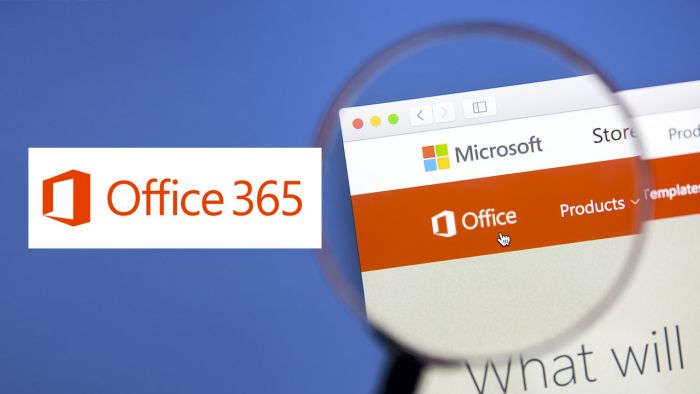
Microsoft Office Fundamentals: Outlook, Word, and Excel
On DemandIn this online training series, students will explore a basic understanding of MS Excel, Word, and Outlook skills.
Explore The Course NowFast Saves
Ctrl + S and Shift + F12 will save your document. Quickly save whenever it suits you.
Opening and Closing Files
- Ctrl + O – Opens the file organizer to open a saved file
- Ctrl + N – Opens a blank document
- Ctrl + W – Closes the current document--don't forget to save!
Navigation Shortcuts
- Ctrl + Right Arrow – Moves a single word to one side on the right
- Ctrl + Left Arrow – Moves single word to one side on the left
- Ctrl + Down Arrow – Moves to the furthest limit of a section or line
- Ctrl + Up Arrow – Moves to the start of the line or section
- Ctrl + End – Moves to the furthest limit of the document
- Ctrl + Home – Moves to the earliest reference point of the document
- Ctrl+Alt+Page up – Moves your cursor to the highest point of the screen
- Ctrl+Alt+Page down – Moves your cursor to the lower part of the screen
Coordinating Formatting
Ctrl + Spacebar is helpful on the off chance that you have copied and pasted content into a document that utilized an alternate text style. In the event that you need the content to have a similar textual style as your document, simply select or highlight the content and press Ctrl + Spacebar to set it to your text style choice.
Printing the Document
Use Ctrl + P to print.
Embedding Date and Time
Shift + Alt + T and Shift + Alt + D embed time and date, respectively.
Shortcuts for PowerPoint
Working with slides and shapes requires a couple of PowerPoint-specific keyboard shortcuts to smooth out your slide creation - even though you will discover a ton of the content organizing and altering shortcuts in PowerPoint too.
- Shapes And Slides
Copy selected slides or shapes quicker than copy (Ctrl+C) and paste (Ctrl+V) by pressing Ctrl+D. You can create a new slide by using the Ctrl+M shortcut. You can choose various shapes and gather them together by using the Ctrl+G shortcut. You can likewise ungroup these shapes by pressing Ctrl+Shift+G. To keep the formatting of the shape intact, you can use the Ctrl+Shift+C shortcut, and paste it by using Ctrl+Shift+V onto another shape.
- Presentation
When you're ready to start your presentation, Shift+F5 will begin the presentation. Zoom in with Ctrl +, and zoom out with Ctrl -.
Customize Your Own Keyboard Shortcuts!
Did you know that you can up your productivity game by making your very own keyboard shortcuts? To explore the important menu with keyboard shortcuts, you can press Alt+F to open the File menu, then hit T to open the choices.
Final Words
Microsoft Office is presumably the most well-known content creation tool in the world, and with Microsoft Teams currently being incorporated, it's utilized for everyday correspondence with your partners. We hope this blog has been of good help to you!
Do you want to become a pro in MS Office? Then our Microsoft Office certification training is worth your time and effort.