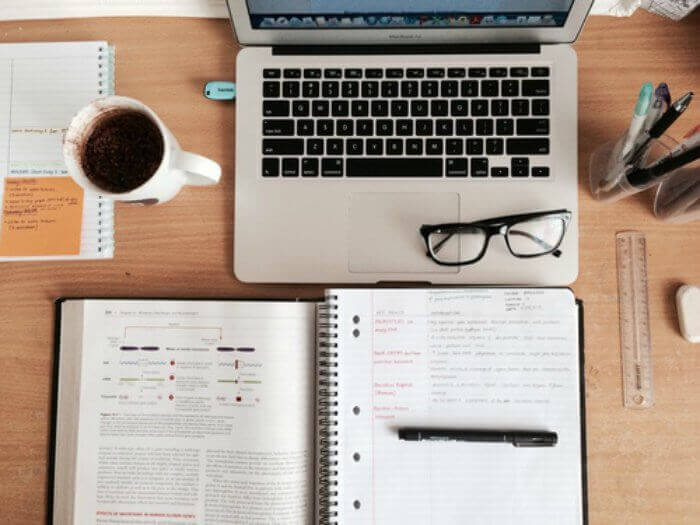
How to Install WordPress on Google Cloud
There are a few things if you have in your business, it is considered to be the fast-paced future-oriented business. One of those things is cloud computing. Anyone can understand how valuable cloud computing can be for a business. Data storage is the main issue here, as there is a large amount of data every day, and an enormous data storing capacity is needed for that. If an organization opts for an on-premises database system, it will require maintenance, management, and data security. It will also require staff and professionals to take care of it. On the other hand, cloud computing provides you those facilities. You have an unlimited amount of data storage capacity, and the providers will manage and maintain the database system. And, the security of the system and your data will also be taken care of by them.
Now, when we talk about cloud computing, there are big fishes in the market that provide these services. There are always three names that come on top that are Google, Amazon, and Microsoft, with their cloud-based services. All three of them are well-known and trustworthy organizations. It depends on the services you require because you pay for the services you use. You can choose one of these three companies if you want to host a website on cloud or you want a public, private, or hybrid cloud for your business, or you just need online cloud-based storage. No matter which company you choose, you will have a little concern over the security of your data. They have well-built security installed on their system, but as we know, hackers are becoming smarter day by day. And, they are also using technologies like machine learning and others to evolve their security threats. Let's see how we can install WordPress on google cloud to do the cloud hosting.
Installation of WordPress on Google Cloud
If you are a blogger or have a site, you know, there always comes a time when you have a lot of traffic on your site. In times like these, site slowing down can be the mood destroyer for the visitors. So, when you start getting heavy traffic on your site, you should move towards a stable and robust hosting solution. There are various options for cloud hosting, but Google cloud outclasses others.
Well, cloud hosting is a little different than traditional hosting solutions. The resources, space, and control panel that you get in cloud hosting, you cannot get in any other traditional hosting. And, the infrastructure of cloud hosting is also very different as it has the arrangement of multiple servers which are running in parallel. So if the website has multiple servers to fetch data from, won't it be faster? It is way faster.
Well, you can learn a lot more about cloud hosting by joining our cloud computing Bootcamp.
Google cloud is recommended because it takes care of all the traffic and manages the resources as it is auto-scalable, and uptime for your site is also guaranteed in Google cloud. WordPress is where you create your site and then host it on Google cloud.
- Well, the first thing to do is to create a new project on Google cloud console. We will install WordPress here.
- Now, when you have started the new project, there will be some formalities you will have to fill down like project name, account details for billing, location of app engine, and term & conditions will also be there. After everything is filled, you have to tap the create button.
- When you will go through the library tab, there you will see cloud deployment manager API just go with that and click start with the prebuilt solution. Now look for WordPress in cloud launcher and click on it.
- Now is the time to do the real work that is the installation of WordPress.. There will be a deploy button to start the process click on it.
- There will be a form of WordPress deployment that you will have to fill. You just need to put deployment name, type of machine you need, select a disc type, size of the disc, email of the admin, check on the phpMyAdmin, enable Google could monitoring, name of the prefix, and the name of the network.
- When these things are done, click on the deploy WordPress, and installation will begin.
- When the deployment is ready, it is time to configure the HTTP/HTTPS traffic, and for that, you will need to add a firewall.
- When these things are done, apply these changes.
- Your website is ready, and you can go to your WordPress site by entering the IP address.
These were all the basic steps you need to do if you want to install WordPress on Google cloud. After that, you can get a domain name for your site so that you do not have to enter the IP address every time. That is all from our side. All the best!
