
BitLocker To Go
Introduction
BitLocker was first introduced in Windows Vista and it has been evolving since then. BitLocker protects your data by encrypting it. In Windows 7, the ability to right-click on a drive to enable BitLocker protection was added. Another important BitLocker feature added in Windows 7 is BitLocker To Go. That is the focus of this topic.
What is BitLocker To Go?
BitLocker To Go provides a simple way to protect removable storage, such as USB devices. Using Group Policy, administrators can control many BitLocker To Go settings, such as requiring BitLocker on a USB device in order save files to it and requiring a complex password to access the device.
How to enable BitLocker To Go
We start by inserting a USB device. After detection, right click the device and select Turn on BitLocker.
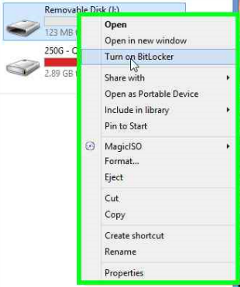
Next, choose how you want to unlock the device. You can choose a password or a smart card. Then click Next.
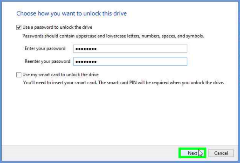
You will now have the opportunity to protect the recovery key. You can save the recovery key to a file or you can print the key.
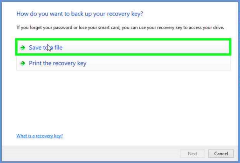
After saving the recovery key, you can choose how to encrypt the drive. You can choose to encrypt the used disk space only, which is faster and used for new USB devices. You can also choose to encrypt the entire drive, which is slower and intended for USB devices that already have data on them.
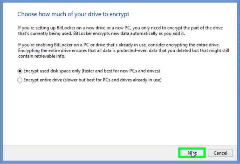
Finally, you can start the encryption process by selecting Start encrypting.
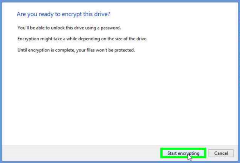
Your USB device is now protected. You will be able to unlock it with your password or smart card.
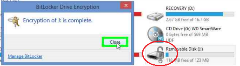
In addition, there are several group policy settings to centrally control BitLocker. For instance, you can force USB devices to be encrypted with BitLocker in order to save files to them and many other settings.
Conclusion
The loss of an unencrypted USB device with important or confidential data on it could be devastating for a company. BitLocker To Go is a simple feature that can protect your important data.
Additional Resources
Microsoft:
http://windows.microsoft.com/en-IN/windows-8/system-requirements
WinSuperSite:
http://winsupersite.com/article/windows8/windows-8-tips-protect-portable-storage-bitlocker-143777
